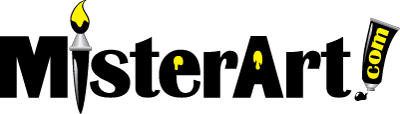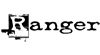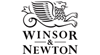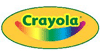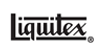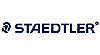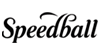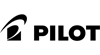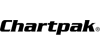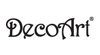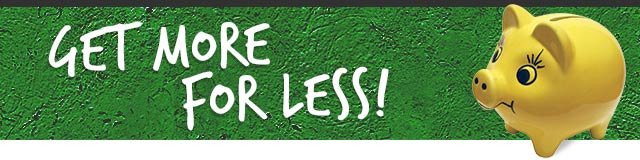Search Tips

|
With tens of thousands of arts and crafts supplies in our inventory, chances are MisterArt.com has what you need-whether you're searching for a specific product or just browsing to discover something new and fun. There are several ways to find what you're looking for at MisterArt.com. If the information below doesn't help locate the products you want, feel free to contact one of our helpful customer service representatives by email or toll free at 1-800-721-3015. Customer service hours are Monday through Friday from 8:30 a.m. until 5:00 p.m. Central Standard Time (CST). BrowsingStroll through the aisles of our store by browsing the Shopping Departments listed along the left side of the web site. This is a list of all of our departments, or product categories. As you move your mouse over the department that interests you, you'll notice additional options appear. These are more specific areas of the store. Think of them as shelves within the department aisles. Choose either the main department or a section of that department to view its products. When the product listings appear, they can be filtered by brand, price, and more. These choices are found on the column to the left. Within the results, the products can also be sorted by top sellers, customer ratings, new items, etc. With More Ways to Shop, you can peruse specific types of products like best sellers, new arrivals, top rated, and bargain bin. You'll also find great gift ideas and an alphabetized list of brand names for all of our top manufacturers. SearchingBecause MisterArt.com offers so many discounted, name-brand art supplies, sometimes searching for a particular item can be tricky. You'll find a search box at the top left of our site. Simply type what you're looking for into the "Enter Search Terms" field and click the search button to search our entire online store. Results will be displayed for all the products MisterArt.com sells that match your search terms, with the closest matches displayed at the top of the list. You can enter keywords (like "gesso"), brands, or item numbers. When you find what you want, select any of the items in your search results to visit its product page or just add the item to your shopping cart directly from the search page. MisterArt.com's search feature only returns information on our products. To find information on shipping rates, gift certificates, contact information, or anything else, please refer to our Help section. Simple searchSometimes a general search can return hundreds of results that are tedious and confusing to scroll through. Similarly, a very specific search might be too restrictive and eliminate many of your desired products. To get the most results, type a single word in the "Enter Search Terms" field. For example, searching for [paint] will yield many results while searching for [acrylic paint] will yield fewer, more specific results. Thus, searching for [Liquitex acrylic paint] will yield even fewer and more closely matching results. If you are having trouble finding a product, try reducing your search terms or using more generic terms to receive more results. Note that the MisterArt.com search function automatically returns results for derivations of your search query. So, a search for [paint] also returns results for paints, painting, painted, etc. Similarly, searching for [grey color] will also find matches that contain the words gray and colour. Phrase search (" ")By putting double quotes around a set of words, you can search for those exact words in that exact order without any changes. This is a great search option if you are looking for a specific product. However, by using a phrase search you might be missing good results accidentally. For example, a search for ["Liquitex Acrylic"] (with quotes) will return results for Liquitex Acrylic Gesso but miss the pages that refer to Liquitex Basics Acrylic Paint. Terms you want to exclude (-)Including a minus or subtraction sign (-) immediately before a word indicates that you do not want pages that contain this word to appear in your search results. The minus should appear immediately before the word and must be preceded with a space or the minus sign is interpreted as a hyphen. The query [Liquitex -paint] will search for the word Liquitex but exclude paint products. You can exclude as many words as you want by using the minus sign in front of all of them, for example [Liquitex -paint -gesso -fabric]. Search exactly as is (+)Our search feature matches synonyms automatically, so it will find products that include, for example, "watercolors" for the query [water colors] (with a space), or "brush cleaner" for the query [brush cleanser]. But sometimes our search feature helps out a little too much and gives you a synonym when you don't really want it. By attaching a plus sign (+) immediately before a word (remember, don't add a space after the plus), you can search only for the word precisely as you typed it. For example, the query [+fingerpaint] will not return results for "finger paints." The OR operatorBy default, MisterArt.com's search function is programmed to consider all the words in a search query. For example, if you search for [acrylic paint brush], your results will only display products that include all the words "acrylic," "paint," and "brush." If you want to specifically allow either one of several words, you can use the OR operator (note that you have to type 'OR' in ALL CAPS). For example, [acrylic paint OR brush] will show results including either "acrylic paint" or "acrylic brush". In this case, the search must contain the word "acrylic" and also one of your OR search terms. |
|